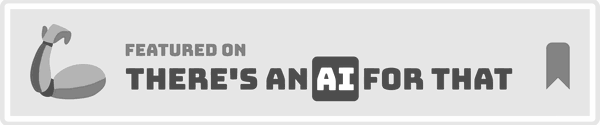Cursor Convo Export: Streamline Chat Archiving
Cursor Convo Export
Exports chat histories into new windows or timestamped files.

Overview of Cursor Convo Export: Simplifying AI Chat Documentation
Cursor Convo Export is a dedicated extension designed for Cursor AI, aimed at enhancing user experience by enabling the export of AI chat conversations into new windows or timestamped files. This tool addresses common issues faced by developers and users who interact frequently with AI in coding environments, such as losing valuable instructions or experiencing interruptions in chat sessions.
Key Features
- Export Options: Users can export individual chats from their Cursor AI chat history. The extension allows for exporting chats either to a new window or to a timestamped file, with options for Markdown or HTML formats.
- Conversation Integrity: The extension preserves the original timestamps and structure of the conversations, ensuring that exported chats maintain their original context and clarity.
- Ease of Use: The tool integrates seamlessly into the Cursor AI environment. Users can install the extension by simply dropping the
cursor-convo-export.vsixfile into Cursor's extension list. - Accessibility: After installation, the command palette (accessible via Ctrl+Shift+P / Cmd+Shift+P) can be used to execute the export function. Additionally, a shortcut in the status bar labeled "Export Chat" can also trigger the export process.
Updates and Compatibility
-
Latest Updates:
- As of 2025-02-06, HTML output has been added as an option for exporting chat histories.
- The 2025-01-24 update (version 1.0.2) resolved a critical bug that prevented the export command from being found in both Windows and MacOS environments.
-
Compatibility: It is important to note that Cursor Convo Export is specifically designed for use with Cursor AI and is not compatible with other coding environments like VS Code.
Usage
- Install the extension by adding the
cursor-convo-export.vsixfile to your Cursor's extension list. - Open the command palette using Ctrl+Shift+P (or Cmd+Shift+P on Mac).
- Type "Cursor: Export Chat History" and select the desired command.
- Choose whether to open a new document (Markdown/HTML) or save the chat history to a timestamped file.
Practical Benefits
- Documentation: Users can document important AI-generated instructions and information, such as deployment steps or architectural reasoning, for future reference.
- Continuity in Work: The extension allows users to restart interrupted chats by exporting and copying the conversation into a new chat window, providing context and continuity.
User Feedback
The extension has received mixed reviews, with an average rating of 2.5 out of 5 stars based on 2 ratings. Feedback highlights include appreciation for the functionality it offers, though some users have reported issues that impact their overall satisfaction.
Cursor Convo Export is a practical tool for users who require a reliable method to document and manage their interactions with AI in the Cursor coding environment, enhancing productivity and ensuring that valuable data is not lost during sessions.